14. Correlation and Regression
14.8 SPSS Lesson 11: Linear Regression
Open “Hypertension.sav” from the Data Sets:
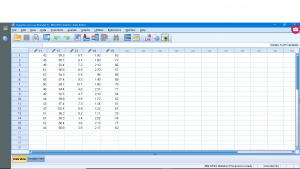
This dataset has a number of variables having to do with a study that is looking for a way to predict injury on the basis of strength. So ![]() is the dependent (
is the dependent (![]() ) variable. To get one independent variable, we’ll arbitrarily pick
) variable. To get one independent variable, we’ll arbitrarily pick ![]() as our independent variable
as our independent variable ![]() . Next pick Analyze → Regression → Linear,
. Next pick Analyze → Regression → Linear,
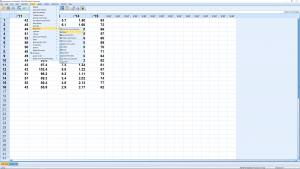
and move the independent and dependent variables into the right slots :
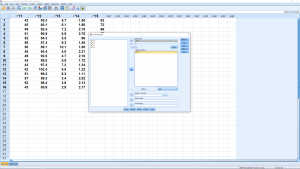
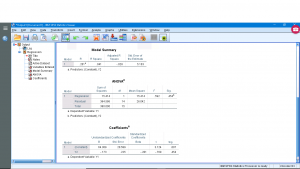
You can look through the submenus if you like but they primarily give options for multiple regression and require the consideration of the independent variable as a vector instead of as a number — this elevation of data from a number to a vector is the basis of multivariate statistics so we’ll leave that for now. Running the analysis produces four output tables. You can ignore the “Variables Entered/Removed” table (it is for advanced multiple regression analysis). The other tables show :
The “Model Summary” gives ![]() and
and ![]() plus
plus ![]() and
and ![]() that we’ll discuss when we look at multiple regression. The ANOVA table gives information about the significance of
that we’ll discuss when we look at multiple regression. The ANOVA table gives information about the significance of ![]() (and therefore of the overall significance of the regression). We used
(and therefore of the overall significance of the regression). We used ![]() to test the significance of
to test the significance of ![]() . You can recover the
. You can recover the ![]() test statistic from
test statistic from ![]() in the ANOVA table;
in the ANOVA table; ![]() . Here
. Here ![]() so the model fit is not significant (do not reject
so the model fit is not significant (do not reject ![]() ). Even though the fit is not significant, the regression can still be done and this is reported in the last output table. The coefficients are reported in the B column. They are called Unstandardized Coefficients because the data,
). Even though the fit is not significant, the regression can still be done and this is reported in the last output table. The coefficients are reported in the B column. They are called Unstandardized Coefficients because the data, ![]() and
and ![]() , have not been
, have not been ![]() -transformed. The first line gives the intercept (
-transformed. The first line gives the intercept (![]() or
or ![]() ), the second line the slope (
), the second line the slope (![]() or
or ![]() ) so
) so
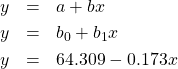
For each of the two regression coefficients, a standard error can be computed, along with confidence intervals for the coefficients, and the significance of the coefficients (H![]() :
: ![]() ) tested with a
) tested with a ![]() test statistic. We haven’t covered that aspect of linear regression but we can see the standard errors,
test statistic. We haven’t covered that aspect of linear regression but we can see the standard errors, ![]() test statistics and associated
test statistics and associated ![]() values in the “Coefficients” output table. Here
values in the “Coefficients” output table. Here ![]() , the intercept, is significant while
, the intercept, is significant while ![]() the slope, is not. The last thing to notice is Beta in the Standardized Coefficients column. Imagine that we
the slope, is not. The last thing to notice is Beta in the Standardized Coefficients column. Imagine that we ![]() -transform our variables
-transform our variables ![]() and
and ![]() to
to ![]() and
and ![]() and then did a linear regression on the
and then did a linear regression on the ![]() -transformed variables. Then the result would be
-transformed variables. Then the result would be
![]()
In this case the regression is still insignificant, ![]() -transforming can’t change that. There is no intercept in this case because the average of each of
-transforming can’t change that. There is no intercept in this case because the average of each of ![]() -transformed variables is zero and this leads to an intercept of zero.
-transformed variables is zero and this leads to an intercept of zero.
Finally, let’s see how we can plot the regression line. Generate a scatterplot and then double click on the plot and then click on the little icon that shows a line through scatterplot data :
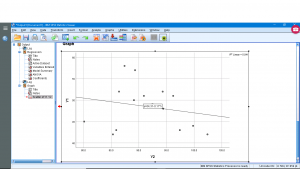
and
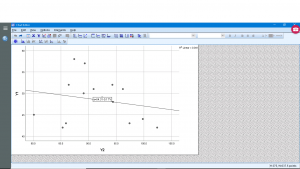
The equation of the regression line is computed instantly and is plotted.

