11 How to Differentiate and Create Text using Diffit (and other cool features)
Steve Adnam

Image created with Imagine.art image generator.
Prompt: high impact low readability, confidence, variety reading levels
Introduction
Why use Diffit? Diffit prides itself on having learning resources for all. Teachers can use Diffit to instantly get ‘just right’ resources for any lesson, saving tons of time and helping all students access resources at their grade level.
You can use AI to create or import text on a subject at any reading level. You can create key vocabulary words, summaries, prompts, multiple choice questions, etc. based on the readings and the reading level you want. You have the option to edit any of the created documents. You can export the finished product in both printable and digital formats.
What does that possibly look like in the classroom? Well, say you teach grade 6 in Saskatchewan. You are in the middle of your science unit on “Our Solar System’ and you are learning about what causes seasons and day and night on Earth. You have a student named “Felix’ who hasn’t been engaged lately because his is a struggling reader. Felix feels he is different because he isn’t doing same activities as his peers because of his reading struggles. As a result he is starting to act out in class. Felix loves science however, and as a teacher you can use Diffit so Felix can participate with the rest of the class on the same subject but with materials that will meet his academic needs. After using Diffit, Felix feels included and engaged as a result, his behavior improves during class time.
As teachers are aware, that within a classroom students are at various reading levels. With Diffit, you can use the same article or resource and convert it to multiple reading levels to ensure the resource fits the needs of all students.
Connection to Curriculum
Diffit can be used to help students achieve the outcomes in the Saskatchewan Curriculum in various grade levels, but particularly grades 3 and higher. The use of Diffit would hit the Comprehend and Respond (CR) outcomes of any Saskatchewan ELA curriculum. It also addresses the Developing Thinking cross curricular competency (in addition to others) that all Saskatchewan curriculum has with them.
A more specific connection used in this chapter is in Science 6 and the following outcome:
SS6.2 – Assess the efficacy of various methods of representing and interpreting astronomical phenomena, including phases, eclipses, and seasons.
Diffit would help students achieve other outcomes, but it is important to make sure the resources created using Diffit, hit the desired outcomes and indicators that you are wanting resources for.
Affordances and Constraints
Affordances:
- Gives teachers the ability to have students access the same material for students as the rest of the class, but at their own personalized level of reading.
- Teachers can either upload an article, URL, or search for a topic.
- It is easy to use and teachers can quickly have adapted reading material in minutes.
- There is a free version (for now).
- Teachers can save their resources and also share their resources.
Constraints:
- On January 1st, 2024 there will be a paid premium membership.
- When signing up, teacher are automatically given a trial premium membership, so not sure what the differences will be between the free and paid membership when it takes effect on January 1st, 2024.
- There is a maximum length of article that teachers can input.
- Some people might not find the resources created to be visually appealing.
The Process
The Process
- Go to https://beta.diffit.me
- Sign in with your google account for free.
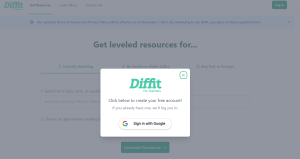
3. Decide if you want to: Search for “Literally Anything”, Search for an article or video (URL), or Search for “Any text or excerpt”.
If choosing “Literally Anything”

- Search for a topic, term, or question here. Be as specific as possible!
- Select what reading level for the output of the article.
- Click Generate Resources.
- Export and Save.
If choosing “Search for an article or video (URL)
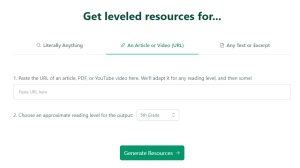
- Paste the URL of video or article
- Select what reading level for the output of the article.
- Click Generate Resources.
- Export and Save.
If choosing “Search for Any Text or Excerpt”
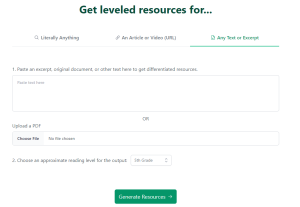
- Paste excerpt or upload a pdf.
- Select what reading level for the output of the article.
- Click Generate Resources.
- Export and Save.
4. Export and Save (For All 3 options).
You can export your resources into different formats. There are over 45 options that include both printable and digital formats. Some more basic ones are save as a word document or PDF. You can also save as a Google Quiz. Some examples of the various formats that you can export/save your material as are shown below.
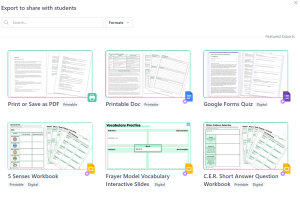
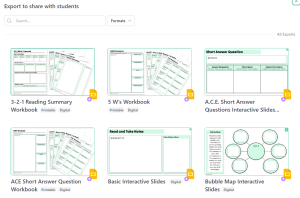
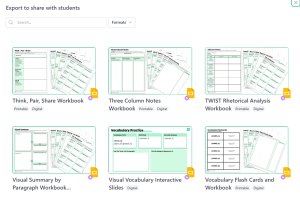
Prompt Engineering
When your resources are generated, it is important to read the articles and make sure it fits the needs of your students. Teachers are able to edit the resources created if needed. Teachers and export and save the resources both digitally and printable. It is important to note that when you are selecting a reading level for your resource, that the reading levels are approximations.
Another great feature of Diffit is that you can create the resources in a variety of languages.
Recommendations
The easiest way to learn how to use Diffit is to explore the app and experiment with its many functions. Try
If you want a printable copy of tips to help effectively utilize Diffit then check out this link: https://docs.google.com/presentation/d/1jCJz1LdRJI3DMjiyBr_UGqSzINiMP4SVfTId1rS7Ksw/edit#slide=id.g2888aa1c5be_1_0
It is important to make sure the resources you are creating are connected to the curriculum and the outcomes that you are covering in your class. Also, knowing what reading level(s) you need to create the resources based upon, will save you time. But remember, like mentioned above that the reading level is an approximation.
Informative presentation
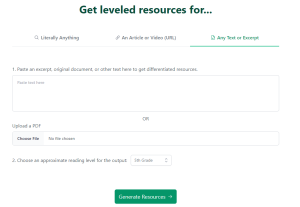
References
Bennett, M. (2019, April 4). Using AI for Differentiated Learning. QMIND Technology Review.
Crash Course Kids. (1995, April 29). Earth’s Rotation & Revolution: Crash Kids Course 8.1 [Video]. Youtube. https://www.youtube.com/watch?v=l64YwNl1wr0
Diffit.me: An Innovative Tool for Diffing Texts. (n.d.) DiffIt Beta. https://beta.diffit.me/
Imagine.Art. (n.d.). Home – Imagine.Art. https://www.imagine.art/
Loom. (n.d.). Loom Videos. https://www.loom.com/looms/videos
OpenAI. (2023). ChatGPT (August 23 edition) [Large language model]. https://chat.openai.com/chat
Saskatchewan Ministry of Education. (2009). Science 6 [Curriculum Guide]. https://curriculum.gov.sk.ca/CurriculumOutcomeContent?id=59
Acknowledgement of AI Use
In this chapter, I used AI for many things. I used Imagine.Art to create the abstract image to describe the AI tool Diffit that I was discussing. I also used Diffit AI to create screenshots to explain step-by-step instructions on how to use the product. I used Loom to create the instructional video and I used ChatGPT to cite my sources.
