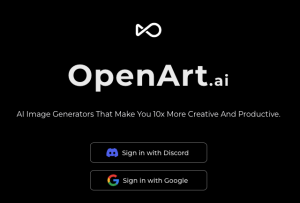5 How to use Open Art AI as a Student Resource in the Secondary Art Curriculum
Sean Cey

Image created with Open Art AI image generator.
Prompt: AI Generating
Introduction
In this chapter, Open Art will be explored and utilized in the secondary art curricula. As AI continues to grow it will soon become a popular tool in the classroom. Open Art has the potential to be one of the driving forces when it comes to integrating AI into the art curriculum. Open Art has a variety of creation tools including create from scratch, sketch to image, creative variations, stock image transformer, custom people stock photos and even AI QR codes! Utilizing this tool will eliminate the “I don’t know what to create” conversations in your classroom instantly. If your student is still struggling, try the prompt book or prompt template to help them get the ball rolling with the masterpieces soon to follow! This chapter will specifically explore and demonstrate how to create an AI generated image from scratch (Create from scratch).
Connection to Curriculum
AI has the capability to be used in a variety of different ways in the Saskatchewan art curriculum, through the various tools AI has, the door opens to many engaging, self-led projects. Open art can be related to much of the curriculum as it is such a unique array of tool that can be used. For the purpose of this chapter, we will look at how open art directly works with these outcomes in the grade 10 curriculum and the ISTE Standards:
Analyze how the arts can express identity and culture, past and present.
Experiment with personal preferences, media, styles and techniques to develop artistic voice.
ISTE Standards: 1.4 Innovative Designer
Students use a variety of technologies within a design process to identify and solve problems by creating new, useful or imaginative solutions.
Using the tools Open Art provides students the ability to meet these outcomes above. By integrating Open Art into the curriculum teachers will be able to see it impact students work. (To see Open Art works directly with a grade 10 level assignment skip forward to the Informative Presentation.) While Open Art can be used throughout a lesson, an additional use of Open Art can be seen as an adaptation, using the AI as a reference piece for one or more projects could be huge tool to help those students struggling. Further, manipulating the skill level (in the prompt) from simple to expert levels, can provide students with an appropriate skill level piece to work from.
The limits are endless for Open Art whether students use the create from scratch or the sketch to image tool. The AI in Open Art can open doors to a variation of different projects throughout a variety grade levels. Overall, the integration of Open Art will benefit a wide range of students and school staff, opening the door to individuals to try creating art, some of which who may be beginners and others who are experts. Open Art accommodates them all.
Affordances and Constraints
Throughout exploring and experimenting with Open Art, here are some of the affordances/constraints I have identified:
Affordances:
- Provides a variety of tools
- o Create from scratch
- o Sketch to Image
- User friendly
- Provides training videos.
Constraints:
- Requires a google account to be used.
- Free trial then cost associated ($7.99-$31.99/month)
- Does take some time to figure out how to create the best prompt.
The Process
How to Create an account
- To begin, users will go to Open Art.AI (https://openart.ai/) and click the “Start Creating Now”
- Next, you will be brought to the home screen. Here you can see the variety of different tools that Open Art has to offer. Select which one you would like to work with (i.e Create from scratch)
- You will then be prompted to create a free account, I signed in using my google account.
- Now that we have an account, we can start using Open Art.
How to Create from scratch
- From the home screen, select “Create from scratch”
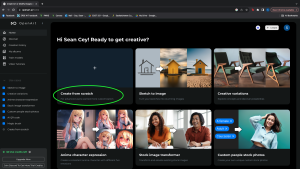
- On this page you will be asked to enter the prompt that you want to create.
Note: there is a negative prompt option. Use this when you do not want something in the photo
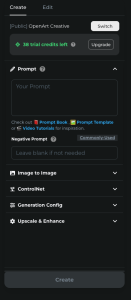
- Here is an example of an entry performed. We used the prompt “Lion in a hockey rink” with a negative prompt of “people”. Once you are happy with your prompt, hit create.
Note: To generate an image you do not have to include a negative prompt.
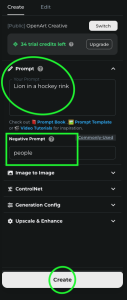
- Here is our result!
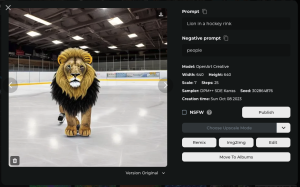
Prompt Engineering
To create the perfect prompt users will need to take some time playing around with the website. Generally, I have found that the simple, quick prompts will give me an image that I am after. It does however, take some trial and error to find which prompts give you exactly what you are after. Open Art offers a discover section of the home page (you will have to scroll down on the home page to access this). In the discover section you can see several examples of pictures with their prompts attached. Attached is an example using the prompt “dog”
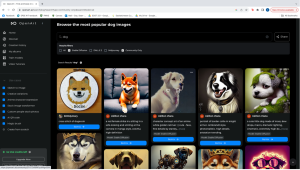
Recommendations
To attain a better understanding of Open Art, provided are a series of tutorial videos to help the user understand the full capacity of the website. In this chapter we only covered the basics on how to create your image from scratch. If you wanting to gain further knowledge about Open Art, check out the Video Tutorial Tab (https://openart.ai/tutorial)
Informative presentation
References
Arts education 10, 20, 30. Saskatchewan Curriculum. (2021). https://curriculum.gov.sk.ca/CurriculumOutcomeContent?id=609
ISTE Standards: For Students. ISTE. (2023). https://www.iste.org/standards/iste-standards-for-students
Open Art ai. Open Art. (2023). https://openart.ai/home
Acknowledgement of AI Use
I acknowledge that the use of Open Art AI was used in the creation of this chapter. AI was used in the creation of the pictures as well as explored to create and write the contents within this chapter.