23 How to Create a Lesson Plan Using Eduaide
Stevie Peiffer

Image created with Imagine.art image generator.
Prompt: Student learning and infinite possibilities – illustration art style
Introduction
Eduaide is a free, “all-in-one” generative AI tool for educators that can help them with creating assessment tools, unit plans, lesson plans, and much more. Eduaide has categories built into their site for educators to pre-select their subject type and grade level and has 52 choices in their Content Generator that can be customized with either topics, keywords, or other text to align the generated content with the required outcomes.
In addition to Eduaide’s Content Generator, they also have an Assistant that can help educators with duties such as emails, substitute plans, IEP outlines, and icebreakers. A Feedback Bot that can generate different types of student feedback, and an Assessment Builder for objective or standard assessment.
Eduaide provides educators with a robust offering of planning tools, assessment generators, and aids for professional duties. Using Eduaide’s tools for professional duties, planning, and assessment can help educators maximize student instruction time, reduce planning time, and reduce personal stress, each of which can lead to a more positive and effective teaching and learning experience.
For this chapter, we will be focusing specifically on Eduaide’s lesson planning tool.
Critical Media Literacy
As generative AI tools are being created and improved upon at a rapid pace, it is important that educators are informed about how these tools can be used in ethical and positive ways, or in contrast, negative ways. By familiarizing ourselves with tools such as Eduaide, we are benefiting ourselves and our students by using tools and materials that embrace the ever-changing technological landscape. We can also better understand the limitations and challenges presented by different tools, and with practice, we can learn how to utilize them to create the most positive outcomes for students. Examples of these positive outcomes could be ensuring the accessibility needs of students are met, or creating more inclusive lessons or classroom environments.
By using tools such as Eduaide’s lesson plan generator, educators are aligning their practice with ISTE Standards for Educators, specifically, Standard 2.5b Designing Authentic Learning Activities.
Affordances and Constraints
Overall, Eduaide is an easy-to-use tool that could be very beneficial to educators. There are many positives to this AI tool, such as:
- It is free to use.
- It has many different customizable options for planning, assessment, and professional tools.
- It can generate content based on specific prompts such as book titles and their subject matter.
- All of the generated results can be customized or edited.
- It provides options to build on your selection by generating associated content such as projects, scaffolding, assessments, charts, or text examples.
- Made by teachers for teachers.
There are three downsides to this tool that I have identified:
- There are over 50 different generating tools for classroom planning content alone, and this does not include the number of generators that assist with professional duties or assessments. With so many different options to choose from, this may be overwhelming to some.
- When accessing your workspace (where all of your previously generated content is stored), you are unable to see what specific text prompts were used to generate the content.
- The content is generated into specific templates, which need to be customized for each educator. Specifically, the lesson plan generators follow “The 5 E’s” or “Gagne’s Nine Events of Instruction.” These lesson plans will need to be adjusted by the educator to fit their district’s lesson and unit plan formats.
The Process
- Once you have created an account or signed in to Eduaide.ai, click on the “Content Generator” icon on the top left-hand side of the webpage. Then click on “Lesson Plan – 5 E’s”
- Select your subject and grade level for your lesson from the drop-down menus at the top of your screen. For this lesson, we are selecting “Language Arts” as the subject, and “Upperclass (Students Grade 11-12)” as our grade level.
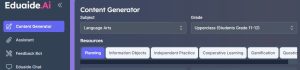
- Scroll down until you see the text box labelled “Topics or Keyword(s)”. Here we are going to enter the specific prompts the tool will use to create our lesson plan. The text box reads “Enter a topic or keyword(s). You can also enter standard-based language to generate aligned content.”
- Since we are addressing a specific outcome from the Saskatchewan ELA 30 curriculum (CR A30.1) and asking students to use a specific text, we will enter prompts addressing those requirements into the text box.
- At first, I entered the entire outcome text into the textbox. This created a lesson plan that was very broad in scope. In order to get a more specific lesson, I needed to narrow down my prompt. My initial prompt looked like this:
- Create a lesson that addresses identity, social responsibility, and/or social action in the context of the text “Burning in This Midnight Dream” by Louise Bernice Halfe
- This created a very broad lesson plan, so I narrowed the scope to focus on identity. My prompt was changed to:
- Create a lesson that explores identity in the context of the book “Burning in This Midnight Dream” by Louise Bernice Halfe.
- This second prompt successfully created a more narrow focus for the lesson.
- At first, I entered the entire outcome text into the textbox. This created a lesson plan that was very broad in scope. In order to get a more specific lesson, I needed to narrow down my prompt. My initial prompt looked like this:

- Once you enter your text prompt, the lesson will be generated for you in your workspace on the right side of the webpage.
- The lesson plan created will include objectives, materials, key vocabulary, procedure (engage, explore, explain, elaborate, evaluate), differentiation options, and assessment suggestions.

- You can edit and change anything you need to in the lesson plan either directly in the workspace or by copying and pasting into another document. You will likely need to edit the document to fit the planning templates and requirements of your specific division.
- Once you have a lesson plan generated, there will be options at the bottom of the workspace to expand on the lesson by generating projects, assessments, or other content related to the lesson.
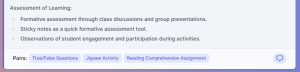
Prompt Engineering
In order to maximize the potential of the Eduaide lesson plan generator, I recommend the following:
- When entering your text prompts into the generator, paraphrase the outcomes and indicators you wish students to meet from the appropriate curriculum.
- Be specific about any texts or other media you are building your lesson around, and Include any author’s or creator’s names. Eduaide can pull information that speaks specifically to the content of different media.
- Review any generated content and edit as needed to fit your requirements as needed. This is an important step to ensure you are using the tool ethically and effectively.
Recommendations
AI is changing the way educators and instructional designers develop and deliver course content. This article from Educause highlights some of the ways instructional design has changed and will continue to change as a result of AI. Many of the tools and resources mentioned in this article are available for educators to use on Eduaide.
https://er.educause.edu/articles/2023/8/10-ways-artificial-intelligence-is-transforming-instructional-design
Eduaide provides four opportunities for learning about their tools on their website:
https://www.eduaide.ai/blog
https://www.eduaide.ai/learn
https://www.eduaide.ai/about
https://www.eduaide.ai/blog/faq
Informative presentation
Learn more about How to Use Eduaide’s lesson plan generator by clicking the image above. The video will open in a new tab.
References
Eduaide. (2023). Lesson Plan Generator. Eduaide.ai. https://www.eduaide.ai/app/generator
Gibson, R. (2023, August 14). 10 Ways Artificial Intelligence Is Transforming Instructional Design. Er.educause.edu. https://er.educause.edu/articles/2023/8/10-ways-artificial-intelligence-is-transforming-instructional-design
Halfe, L. (2021). Burning in this midnight dream. Brick Books.
Hour One AI. (2023). HourOne.ai. App.hourone.ai. https://app.hourone.ai
Imagine, Inc. (2023). Imagine AI Art Generator. Www.imagine.art. https://www.imagine.art/
Saskatchewan Ministry of Education. (2013). English Language Arts 30. Saskatchewan Curriculum. https://curriculum.gov.sk.ca/CurriculumOutcomeContent?id=39
Acknowledgement of AI Use
AI was used to investigate the tools provided by Eduaide.ai. AI was used to generate example lesson plans and associated materials. HourOne AI was used to create the instructional video and Imagine.art AI was used to create the title image included in this document.

