12 How to integrate PhET Interactive Simulations in teaching and learning STEM
Nimmi Stephen

Image created with Cyberpunk AI image generator.
Prompt: A robotic science teacher in lab coat with elements from technology and sciences.
Introduction
Physics Education Technology (PhET) Interactive Simulations is a collection of over 100 interactive simulations for teaching and learning subject such as science and maths. It provides engaging, interactive experiences that can help students grasp complex topics.
One of the main goals is to provide students with an open exploratory environment where they can engage with content like a researcher. The simulations provide fun, interactive, research-based simulations for use in K-12 and college STEM education. It helps students to visually comprehend concepts as the simulations animate what is invisible to the eye through the use of graphics and manipulation. To further encourage quantitative exploration, the simulations also offer measurement instruments including rulers, stop watches, voltmeters, and thermometers.

Connection to Curriculum
PhET Interactive Simulations is provided as a resource for Physical Science 20 in the Saskatchewan Curriculum. Simulations related to waves and optics such as “Wave on a String” and “Geometric Optics,” can help students explore wave behavior, reflection, refraction, and interference. Outcomes PS20-PW1, PS20-PW2, PS20-PW3. Simulations related to thermodynamics like “States of Matter” and “Gas Properties” can assist in teaching concepts related to the behavior of gases, phases of matter, and thermodynamic processes. Outcomes: PS20-HT1, PS20-HT2
Although PhET Interactive is provided as a resource for Physical Science 20, it can also be used as a resource for any grade curriculum, for example; to aid Grade 1 Mathematics Outcome N1.8 you can use the simulation “Number Compare”.

“Wave on a String” Stimulation
Affordances and Constraints
PhET has free access, however it requires a laptop, computer or iPad. You can either run the simulations online (in which case it requires internet connection) or they are downloadable. All simulations are rendered in HTML5, Flash, or Java. There’s also a paid app available (for iOS and Android) that includes a collection of about 80 HTML5 simulations. All tools, and many teacher resources, are available in dozens of languages. Some of the simulations have even been made with various accessibility issues in mind, and many of the simulations allow students with accessibility issues to participate more fully than they might be able to with real-world models.
The Process
Since PhET Interactive is free, gaining access for students is very simple. However, for teachers who want access to simulation-specific tips, video primers, extra resources for teaching with simulations, and activities shared by the teaching community, they must create an account.
Creating an Account (for teachers/ educators, students do not need to create account to access simulations):
Step 1: Go to https://phet.colorado.edu/
Step 2: Scroll down to “Teaching Resources, Activities and Community”, and click on “Register Now”.
Step 3: Choose your account type and click “NEXT”
Step 4: Fill out contact information and click “NEXT”
Step 5: Fill out classroom/ role description and click “REGISTER NOW”
Step 6: Verify your email
Using PhET Interactive:
Step 1: Decide on which subject area and topic they are teaching.
Step 2: From the options on the top right hand of PhET website, click on “Simulations”.
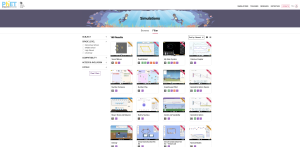
Step 3: Filter out and choose the most ideal simulation available for the chosen subject topic, for example, Grade 1 Mathematics Outcome N1.8 using the simulation “Number Compare”.
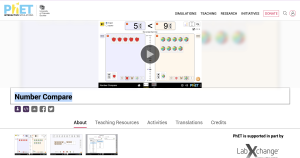
Step 4: Click on the play button. Teacher (and students) and change inputs to get different answers.
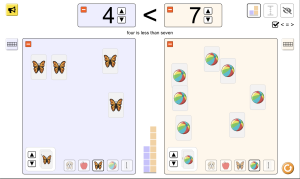

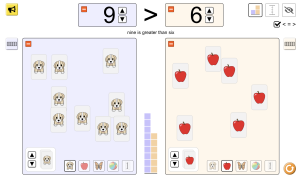
Note: If teachers want students to directly do a simulation, students can type up the name of simulation on the search bar (top right hand of the page), and the simulation should show up on page.
Prompt Engineering
Here are some tips on how to utilize PhET Simulations:
- Before introducing simulations to your students, spend time exploring and experimenting with them. Familiarity with the simulations will help you guide students effectively.
- Introduce simulations before or during lessons to provide context and engage students.
- Present the simulations as teaching tools, not just as “games.” Explain their purpose in illustrating scientific principles.
- Promote critical thinking by asking questions that require students to analyze and explain their findings.
- Encourage students to explore and experiment within the simulations. Let them make predictions, change variables, and observe the outcomes.
- Ensure that you allocate sufficient time for students to explore simulations without rushing through the concepts.
- Quick Access: For teachers who have created an account, they can save simulations and access previous records.
- Keep up with PhET updates and new simulations. PhET continually adds and enhances its collection, so there may be new resources that align even better with your curriculum (with account creation, teachers will be notified of new updates/ simulations.
Recommendations
Every simulation is accompanied by a large cache of teacher and expert created classroom resources, that teachers can use for their classroom – such as simulation lab guides, homework, and assessments. However, when integrating PhET Interactive Simulations into the Physical Science 20 curriculum, teachers should consider the following:
- Align simulations with specific learning outcomes and objectives outlined in the curriculum.
- Use simulations as supplementary resources to reinforce and illustrate key concepts.
- Encourage students to explore and experiment with the simulations to enhance their understanding of complex scientific principles.
- Incorporate simulations into lesson plans, labs, assignments, and assessments as appropriate.
- Provide opportunities for students to reflect on their experiences with the simulations and connect them to real-world applications.
Informative presentation
References
Cyber-Futuristic AI Technology Thesis Defense. Slidesgo. https://slidesgo.com/theme/cyber-futuristic-ai-technology-thesis-defense
Cyberpunk Generator API. https://deepai.org/machine-learning-model/cyberpunk-generator
OpenAI. (2023). ChatGPT (August 23 edition) [Large language model]. https://chat.openai.com/chat
Saskatchewan Ministry of Education. (2013). Saskatchewan Curriculum Mathematics 1 [Program of studies]. https://curriculum.gov.sk.ca/CurriculumOutcomeContent?id=145
Saskatchewan Ministry of Education. (2013). Saskatchewan Curriculum Physical Science 20 [Program of studies]. https://curriculum.gov.sk.ca/FullResourceList?id=75
Streamable Video Editor. (2023) https://streamable.com/
University of Colorado. PhET Interactive Simulations for Science and Math. https://phet.colorado.edu/
Acknowledgement of AI Use
Recognition of external resources is essential to academic integrity. In creating my chapter, “How to integrate PHET Interactive Simulations in teaching and learning STEM”, AI was a significant aid in enhancing my writing process. ChatGPT was used when brainstorming ideas and provide feedback. ChatGPT was an indispensable ally, not only for helping me complete my chapter on time, but also helping me to deliver a comprehensive and (hopefully) engaging exploration of PhET Interactive Simulations. The creation of this chapter is proof of how AI can be used to elevate educational and research content.
