8 Making Meaningful Accommodations Through Task Lists for Neurodivergent Students
Kristin Moskalyk

Image created with OpenArt image generator.
Prompt: a girl with her head open and swirls coming out
Introduction
In the diverse landscape of education, fostering inclusive learning environments that cater to the unique needs of all students is of paramount importance. Neurodivergent students, who possess cognitive differences that can impact their learning experiences, require specialized strategies to ensure they thrive academically.
“Accommodations, [such as task lists/check lists], are intended to minimize or even eliminate the effects of the student’s disability. In essence, they level the playing field so a disabled student is given equal footing with nondisabled peers” (Classroom & Learning Accommodations for Autistic Students, 2023). This chapter delves into a groundbreaking approach that leverages cutting-edge technology from Goblin.tools to address the challenge of reducing cognitive load for neurodivergent students.
This chapter will guide educators, administrators, and researchers through a detailed exploration of Goblin.tools Magic ToDo list which can contribute to an educational ecosystem where neurodivergent students can flourish. By embracing this innovative approach, we can pave the way for a more equitable, empathetic, and effective education system that celebrates the diverse cognitive abilities of all learners.
Critical Media Literacy (connection to Curriculum)
Goblin.tools does not raise any red flags in terms of CML, but a few things to consider when using Goblin.tools are:
- Bias: There is the potential for bias to show itself in some of the available tools. Be aware that AI-generated content may unintentionally perpetuate biases or stereotypes.
- Misinformation: It is possible for AI-generated content to be misinformed. If you feel the suggested content may be misinformed, fact check and verify information before accepting it as true.
Affordances and Constraints
Affordances of Using Goblin.tools:
- Automation and Efficiency: Creating to do lists of repetitive tasks leads to increased student efficiency and productivity.
- Personalization: Provides personalized ‘instructions’ for everyday tasks at a level of instruction catered to the student.
Constraints of Using Goblin.tools:
- Lack of Common Sense: There is the potential for Goblin.tools to lack the true understanding of context, common sense reasoning, and human emotions which can lead to misinterpretations.
- Unpredictability: It can be difficult to predict certain outputs, and understand how the tool arrives at certain decisions.
The Process
Step 1: The Prompt
What task is the student required to do? Write a short story? Create a slideshow? Clean their desk? Enter in the task that needs to be done. For this example we will use: Clean and organize my desk.
Step 2: Select the Spiciness
How much breaking down does this student need? 1 = Not much breaking down, 5 = Lots of breaking down. Consider cognitive load and individual student needs. Does this student experience task overload? Set spiciness to 1. Does this student like having tasks broken into micro steps and have a long list of to do’s? Set spiciness to 5. For the purpose of this example we will set spiciness right in the middle.
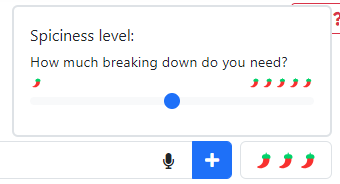
Step 3: Add the Task
By clicking on the blue +, the task will be added to the Magic ToDo list.
Step 4: Breakdown the Task
By clicking on the blue wand button, the task will be broken down into a step-by-step checklist.
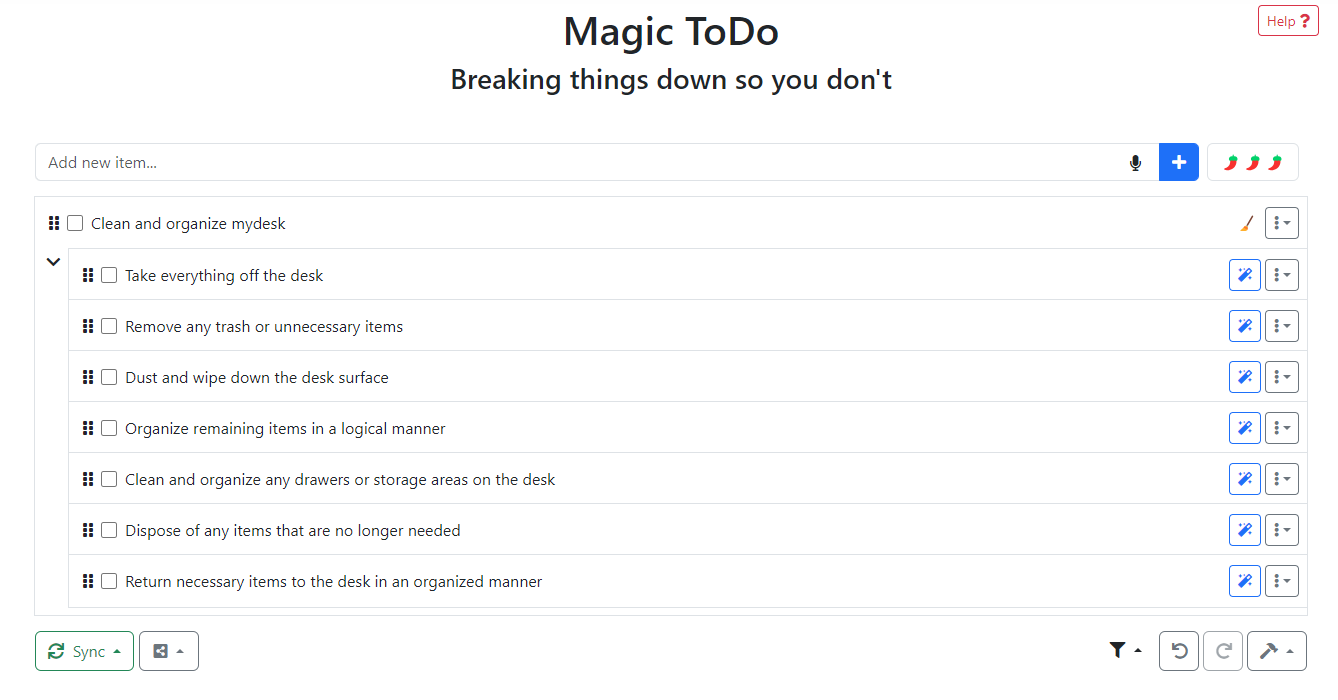
Step 5: Review the Breakdown
Read and review the breakdown of the task. Is the breakdown suitable for the learner you are accommodating? Does it make sense for the context of the task you are asking them to do? Does it need any revisions? Are there any tasks that could use further breaking down?
Step 6: Make Revisions
Any tasks that are deemed unnecessary can be removed by clicking on the button with three vertical dots beside the task, and selecting remove. To edit tasks wording, click on the button with three vertical dots beside the task you wish to change. Select Edit and make the necessary changes in the text field. When you are satisfied with your changes click the checkmark.
For our example there were a few revisions that needed to be made. Some of the context/items mentioned didn’t work for the students desk. So the following tasks were edited:
- Clean and organize any drawers or storage areas on the desk < Clean and organize your basket and pencil cases in the desk.
- Dispose of any items that are no longer needed < Take home any item that are no longer needed.
Step 7: Breakdown Tasks Further
For tasks that need further breakdown, click on the blue wand button beside the task.
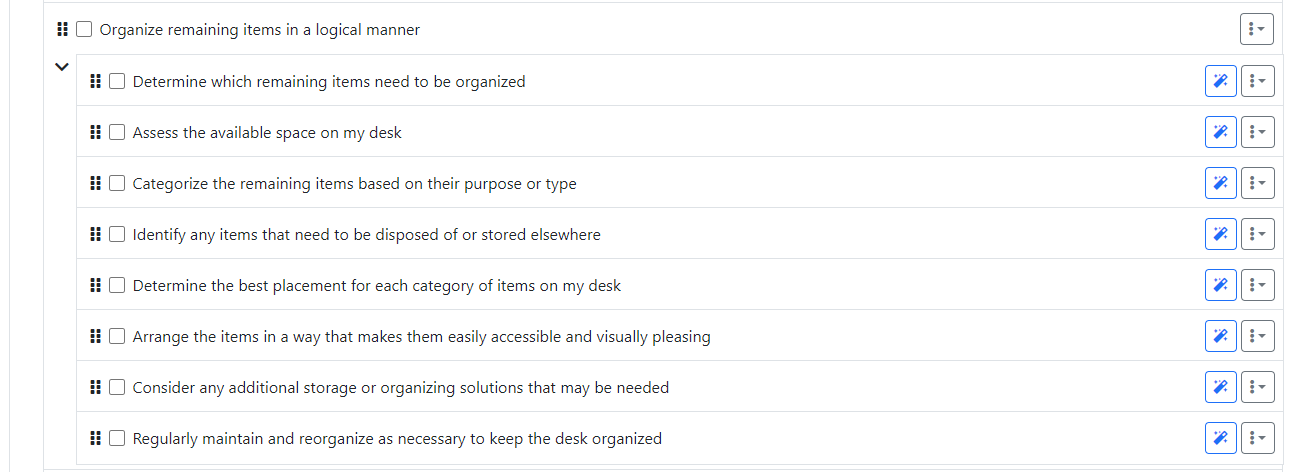
Refer to Step 6 to make any revisions needed to the breakdown of a task.
For our example I preformed the following revisions:
- removed subtask number 2: Assess the available space on my desk.
- Identify any items that need to be disposed of or stored elsewhere < Identify any items that could be taken home or stored elsewhere.
- removed subtask number 7:Consider any additional storage or organizing solutions that may be needed.
- removed subtask number 8: Regularly maintain and reorganize as necessary to keep the desk organized.
*NOTE: Subtasks can be hidden until they are needed by clicking on the dropdown arrow. This will help reduce cognitive load when initially viewing the task list.
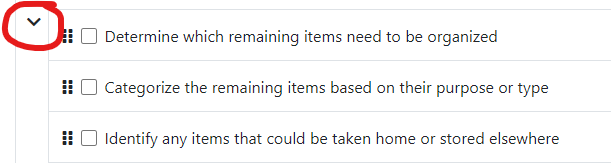
Step 8: Share or Export the Magic ToDo List
To share the list, there are a few options:
- Create the list on a student device. This way they can view it on the website and check off tasks as they work through the list.
- Creat on your device, save the file, and upload to a student device (on Goblin.tools).
- Copy it to a clipboard and paste it to a collaborative document.
- Print the list (make sure all sub-task dropdowns are open), and allow students to check off tasks on paper.
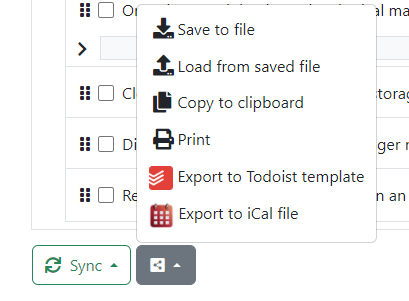
Prompt Engineering
Take into consideration the following to elicit desired responses while utilizing Goblin.tools.
- Initial prompt: There are times when being vague or specific will provide much better results.
- Being more vague when creating an open-ended task ( I.e.:clean my desk; write a short story)can create a task list that will get the job done. There could be multiple different suggestions if you ran the task more than once as there is more than one correct way to complete the outcome.
- Being specific is better used for things like assignments, where students need to complete the task in a specific way (I.e.: Write a personal narrative in 5 paragraphs.)
- Spiciness (🌶️): Adjusting the spiciness will cater the task list to personal liking. Some people can be overwhelmed by long lists of tasks. But in some cases, setting spiciness to 5 can make revising the list more efficient. All tasks and subtasks will be present and one can go through and simply delete the tasks that are irrelevant.
- Estimator: Goblin tools has integrated their estimator tool into the Magic ToDo list. This tool can be found by clicking the button with the three vertical dots, and selecting Estimate.. Estimator will attach an estimate on how long a task will take. This can be great for those who need a time limit for a task to stay focused. One can use Estimator to get a suggested time limit, and then enter it into a timer to stay on task and focused.
Recommendations
Goblin.tools has other features that can aid not only neurodivergent students, but those who have trouble staying on task or are easily distracted, and others. Goblin.tools has 6 different tools to try, but two I would like to highlight are:
- Judge: Great for gauging the tone of a message. This feature is especially great for emails! If you are unsure of how your email is coming across, simply copy and paste the email into the text box and click Judge. Judge will describe the overall tone of the email, and describe areas of the text that convey certain messages. If you don’t like what you’re seeing, revise your email before sending!
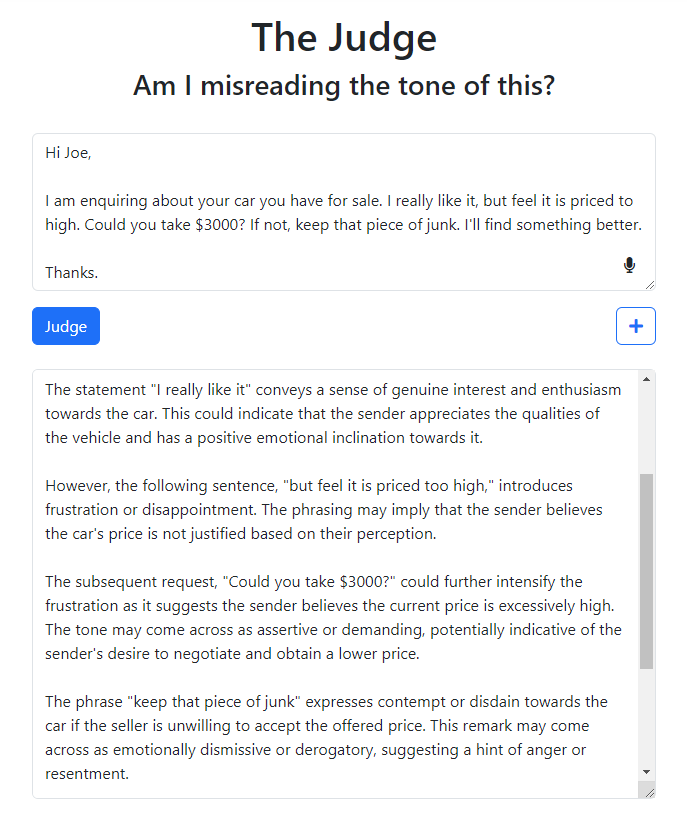
- Formulizer: Not seeing eye to eye with someone? Formulizer will take your frustration and transform it into something that will make an impact in a professional (or other) way. Simply jot down your feelings/demands, select what kind of text you would like it transformed into, decide on your spiciness level (how strong do you want it to come across), and click Convert. Formulizer will translate your thoughts into something worth sending!
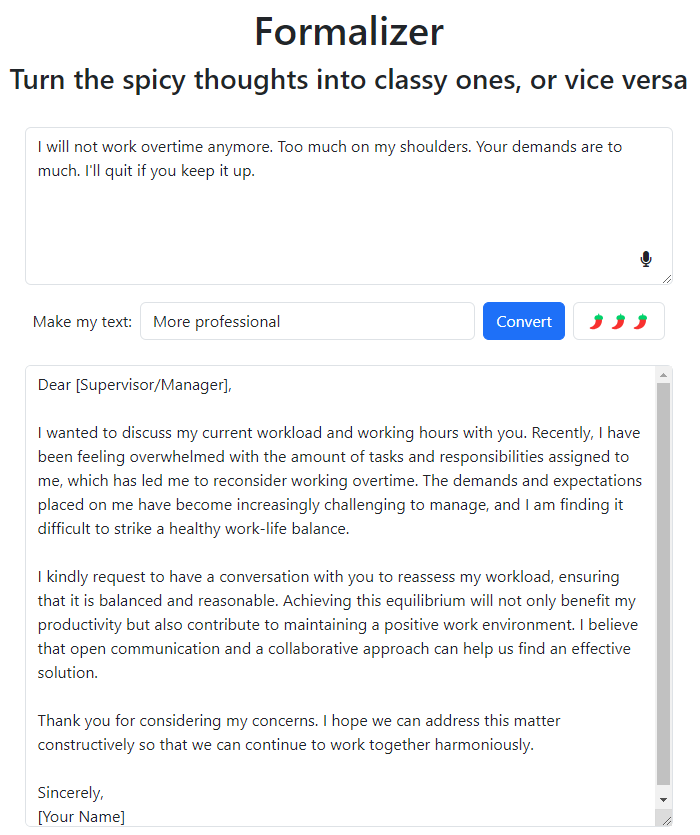
Informative presentation
References
Classroom & learning accommodations for autistic students. (2023, August 25). https://xminds.org/accommodations


