3 Maximizing the Effectiveness of Your Emails Using YAMM
Devin Tide

Image created with OpenArt image generator.
Prompt: A high school student upset after receiving negative/confusing email from teacher
Introduction
Email has become an indispensable communication tool in our modern day. It has revolutionized the way that we connect and exchange information around the globe, and has redefined the way that people communicate with each other in important business and academic settings. According to Jeyaraj & Raghuveera (2022), an average of over 293 billion emails were exchanged worldwide every single day in business and official settings in 2019, and they predicted that this number would rise to 347 billion by 2023 (p.1). These staggering numbers prove just how prevalent email has become in modern society if this many messages are exchanged every single day. Miller (2020) goes as far as to describe email as the lifeline between students and teachers in a non-face-to-face academic setting, and how for some students it can be used to replace a face-to-face smile or a wave if the chosen tone is positive. He warns how people often underestimate the power of an email, and how they can make or break relationships based on how they are written and the tone that they convey (pp. 52-54). All of this proves how important it is for students to learn how to properly write an email and constantly refine this skill throughout their lives. Anyone with access to a keyboard and the internet can write an email, but it is important to learn how to write one properly and with the correct tone if this communication tool is going to be used to its fullest potential. Luckily, this is where a tool like YAMM can come to the rescue.
YAMM is an email generating tool that can help a student learn how to properly craft an email. Not only can it write an email for its user with a few prompts, YAMM can also check the tone and grammar of an email that has already been written. It also has the ability to automatically refine an already written or generated email through its “Tone Rewriter” feature making it a nearly one stop shop for helping solve the issues noted above. If a person is too busy to craft an email on their own, all they have to do is ask YAMM to do it for them using the “Email Writer” tool. If a person struggles with finding the correct tone, the “Tone Rewriter” can help to make sure that the email is meets its intended purpose. If a person struggles with grammar, the “Grammar Fixer” tool can come to the rescue here as well. With the prevalence of email in our modern society, YAMM, when used properly, can help solve quite a few problems and thus can be a great tool to add to anyone’s toolbox.
Critical Media Literacy (connection to Curriculum)
YAMM is a tool that has direct links to the Saskatchewan English Language Arts curriculum making it a great tool to use in the Saskatchewan classroom. These connections start as early as the fifth grade. In fact, the fourth outcome in the fifth grade “Compose and Create” category has an indicator that directs students to “create documents by using electronic media, and employing computer features” (Government of Saskatchewan, n.d.a). Although this might be a stretch for this outcome as it only asks the students to create letters and not emails, but it does directly implore the student to use a computer feature to create an electronic document. As such, YAMM can be a near perfect tool to assist with this outcome as YAMM can create electronic documents and is a computer feature. By the seventh grade, students in the “Compose and Create” category must create digital documents, including a business letter, which take audience and tone into consideration (Government of Saskatchewan, n.d.b). Again, YAMM can be very useful for this as student can use it to generate a digital business letter and refine it for tone using the Tone Rewriter feature. By the eighth grade, ninth grade, and beyond, the students must be able to write multiple drafts of their creations and evaluate them for meaning before, during, and after the writing process (Government of Saskatchewan, n.d.c, & Government of Saskatchewan, n.d.d). Once again, YAMM can help with all of this.
- First, by crafting an initial writing prompt for YAMM, the students will be gathering information to convey meaning before the writing process begins.
- Second, YAMM can use that prompt to generate an email which the student can read through and re-evaluate the generated document for meaning during the writing process as well.
- Finally, the student can read through the YAMM generated email and decide if the email needs to be revised for tone and use the Tone Rewriter tool if needed if the YAMM generated email does not fit its intended purpose after the writing process has been completed.
In doing so, the student can learn, practice, and refine their use of the writing process when crafting emails, and by using YAMM can focus on the writing process over the stress of crafting a perfect email on their own. By using and reusing a tool like this, the students can also become more media literate as they learn how to use powerful AI based tools for good and can prove the worth of these tools to the general public. As such, YAMM is a great tool that can be used in Saskatchewan classrooms in both a curricular sense, and a critical medial literacy sense as well.
Affordances and Constraints
Affordances:
- Efficiency – Generates a long and well-worded email from a small prompt. This can save a lot of time, energy, and general brain power.
- Focus on Refinement – When using a tool such as this, the user’s main role is refinement and not the crafting of the piece itself. The user can take the generated email and either accept it, refine the prompt to get a better generated response, or refine some of the generated wording to make it better for the recipient of the email. This saves a lot of time.
- Fixes Grammar – Points out grammar errors on user generated emails. This can help eliminate confusion when the recipient of the email reads what has been sent.
- Tone Assistance – Imagine you are having a bad day and you receive an email that makes your day even worse. You want to respond right away, but your end product is hurtful and will not make anyone’s day better. Instead of sending this mean-spirited email right away, you can run it through the Tone Rewriter so that you send out a positive message instead. This can save headaches and, sometimes, relationships!
- Automation – A user can pay to have emails automated if this helps them with their business.
Constraints:
- Work in Progress – As with any AI tool, this tool is in its infancy. Anything written will need to be checked to ensure it meets standards. Although what is generated is usually good, sometimes a poorly worded prompt can lead to a generated email that does not suit its intended purpose. As such, the tool should not be something to be blindly trusted and everything should be checked over before any YAMM generated email is sent out.
- Limits – A free account is limited to 50 generated emails per day. Emails are limited to 2500 characters.
The Process
Accessing the Tools:
- Access https://YAMM.com/email/tool/ai-email-writer/
- Click on the tool that you would like to use (Subject Line Generator, Email Writer, Sentiment Analyzer, Grammar Fixer, Tone Rewriter).

Tools:
Subject Line Generator
1. Generate an email of no more than 2500 words

2. Highlight and copy that email
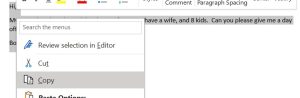
3. Paste the email into the textbox provided
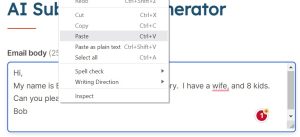
4. Select your tone from the “Tone” drop-down menu
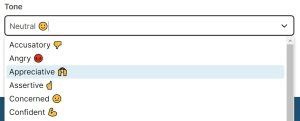
5. Click on the “Generate subject lines” button
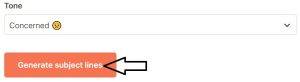
6. Copy your generated Subject Line
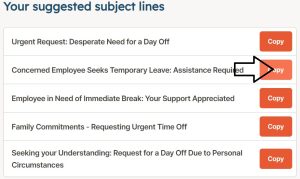
7. Paste your generated Subject Line into the email client of your choosing
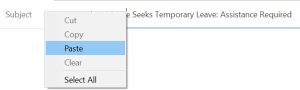
Email Writer
1. Craft a prompt for your email in the “Email Topic” textbox. This cannot be more than 200 characters
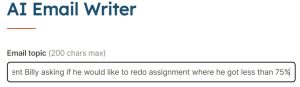
2. Select the tone of your email from the “Tone” drop-down menu
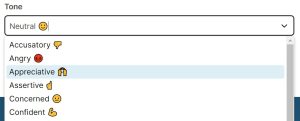
3. Select the writing style for your email from the “Writing Style” drop-down menu
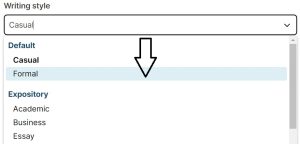
4. Fill out the optional boxes if you choose
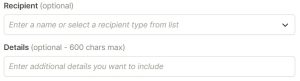
5. Click on the “Generate emails” button
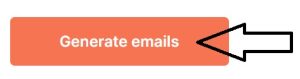
6. Two emails will be generated. Read through each and decide if either is right for your purpose
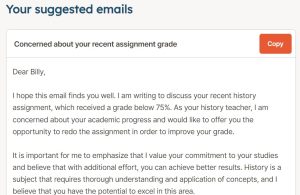
7. Repeat steps i though vii if the generated email needs to be refined
8. Highlight and copy your selected generated email
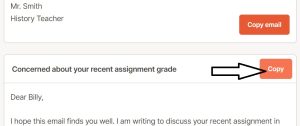
9. Paste your selected generated email into the email client of your choosing
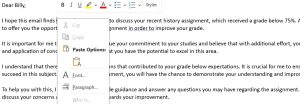
Sentiment Analyzer
1. Generate an email of no more than 2500 words

2. Highlight and copy that email
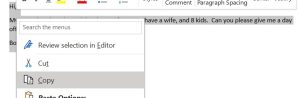
3. Paste the email into the textbox provided
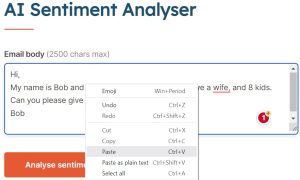
4. Click on the “Analyze sentiment” button
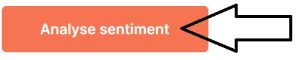
5. Look at the sentiment or tone of the email that you have written
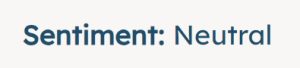
6. If you decide that the sentiment or tone needs to be changed, select your new tone from the “Change sentiment to” drop down menu
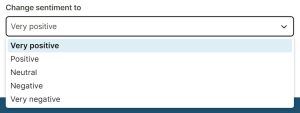
7. Click on the “Generate email” button
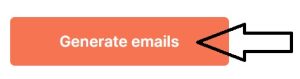
8. If you prefer the new generated email, highlight and copy the new generated email

9. Paste the new generated email into the email client of your choosing
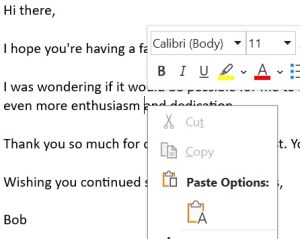
Grammar Fixer
1. Generate an email of no more than 2500 words

2. Highlight and copy that email
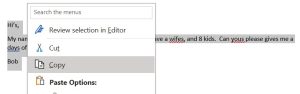
3. Paste the email into the textbox provided
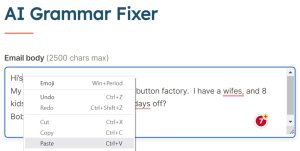
4. Click on the “Fix grammar” button
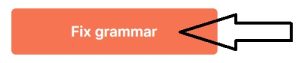
5. Highlight and copy the new generated email
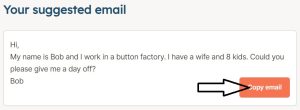
6. Paste the new generated email into the email client of your choosing
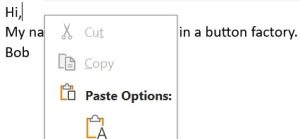
Tone Rewriter
1. Generate an email of no more than 2500 words
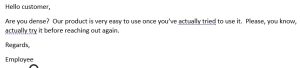
2. Highlight and copy that email
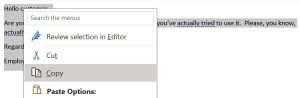
3. Paste the email into the textbox provided
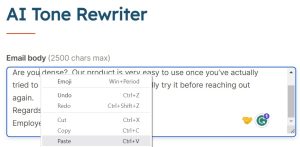
4. Select the new tone of your email from the “Change tone to” drop down menu
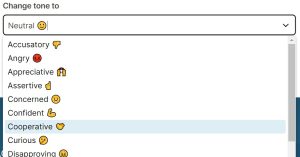
5. Click on the “Rewrite email” button

6. The tool will generate two new emails for you. Read through both and select one of them
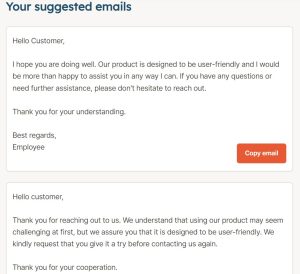
7. Highlight and copy your selected generated email
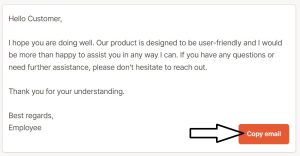
8. Paste the new generated email into the email client of your choosing
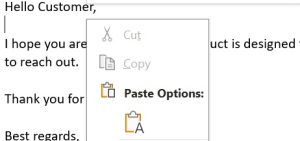
Prompt Engineering
In order to get the best results on your prompt, be concise and specific. Put in key details like your name, your recipient’s name, your role, your recipient’s role, and the purpose of the message. The more key words that you use instead of full sentences, the more effective the tool will be.
Example prompt: My Name: Mr. Smith. Role: Teacher. Student: John. John received 75% on a project, email should offer chance to redo.
Example email generated from above prompt: Dear John, I hope this email finds you well. I wanted to reach out to discuss the recent project you submitted for my class. As you know, my name is Mr. Smith and I am your teacher for this semester. I wanted to congratulate you on completing the project. However, after reviewing your work, I noticed that you received a grade of 75%. While this is a decent score, I believe that you have the potential to achieve even better results. I want to offer you the opportunity to redo the project in order to improve your grade. I understand that sometimes assignments can be challenging, and I want to ensure that you have the chance to demonstrate your understanding of the material. I encourage you to take this opportunity to review the project guidelines and make any necessary revisions. If you have any questions or need clarification on any aspect of the project, please feel free to reach out to me. I am here to support you and help you succeed. Please let me know if you would like to take advantage of this chance to improve your grade. I believe in your abilities and I am confident that with a little extra effort, you can achieve even better results. Looking forward to your decision. Best regards, Mr. Smith
Recommendations
- Prompting lessons: https://learnprompting.org/
- Article: “Emotions in the workplace.” https://doi.org/10.1146/annurev-orgpsych032516-113231
- Article: “The importance of tone and attitude in email and the online classroom.” https://doi.org/10.4018/978-1-5225-9814-5.ch004
- Article: “A deep learning based end-to-end system (F-Gen) for automated email FAQ Generation.” https://doi.org/10.1016/j.eswa.2021.115896
Informative presentation
References
Ashkanasy, N. M., & Dorris, A. D. (2017). Emotions in the workplace. The Annual Review of Organized Psychology and Organized Behavior, 4, 67-90. https://doi.org/10.1146/annurev-orgpsych032516-113231
Government of Saskatchewan. (n. d.a). English language arts 5: Outcomes & indicators. Saskatchewan Curriculum. https://curriculum.gov.sk.ca/CurriculumOutcomeContent?id=31
Government of Saskatchewan. (n. d.b). English language arts 7: Outcomes & indicators. Saskatchewan Curriculum. https://curriculum.gov.sk.ca/CurriculumOutcomeContent?id=33
Government of Saskatchewan. (n. d.c). English language arts 8: Outcomes & indicators. Saskatchewan Curriculum. https://curriculum.gov.sk.ca/CurriculumOutcomeContent?id=34
Government of Saskatchewan. (n. d.d). English language arts 9: Outcomes & indicators. Saskatchewan Curriculum. https://curriculum.gov.sk.ca/CurriculumOutcomeContent?id=35
Miller, M. A. (2020). The importance of tone and attitude in email and the online classroom. In C. N. Stevenson & J. C. Bauer (Eds.), Enriching collaboration and communication in online learning communities (pp. 52-67). IGI Global. https://doi.org/10.4018/978-1-5225-9814-5.ch004
Jeyaraj, S., & Raghuveera, T. (2022). A deep learning based end-to-end system (F-Gen) for automated email FAQ Generation. Expert Systems With Applications 187, 1-13. https://doi.org/10.1016/j.eswa.2021.115896
Sarl, T. (2023). AI email writer | yet another mail merge. https://YAMM.com/email/tool/ai-email-writer/
Acknowledgement of AI Use
This chapter was completed with the assistance of AI tools. Emails were generated for demonstration purposes using YAMM, which uses ChatGPT to generate emails based on user prompts. Images were created using OpenArt image generator which is an AI text-to-image generator. Grammar was also checked using both YAMM, and Grammarly which is a generative AI text editing tool which suggests tone, spelling, grammar, and style improvements. The bulk of this was created by a human author, but some elements were generated by AI and thus these elements must be acknowledged in the name of academic integrity.

