2 Reducing Workload with Eduaide AI, an Educator’s Assistant
Bailey Fischl

Figure 1: Image created with Microsoft Bing image generator.
Image Prompt: disorganized desk full of papers, a computer in the middle of the desk with screen displaying a day planner.
Introduction
Educators grapple with an immense workload that spans lesson preparation, grading, and maintaining open lines of communication with both parents and students. A recent comprehensive study encompassing over 5,000 teachers, conducted by York University, illuminates that teacher burnout has emerged as the primary factor prompting educators to exit the profession (Madigan et al., 2023). In this context, having access to a dedicated AI tool tailored to the needs of teachers can serve as a potent means to enhance their effectiveness, all while alleviating the burdensome weight of their responsibilities, provided it is harnessed effectively.
Eduaide AI represents an AI-powered tool tailored for educators, encompassing a multitude of features designed to aid in the planning and assessing process, alleviating the traditional workload. Holmes & Luckin, (2016) noted that “we look towards a future when extraordinary AIEd tools will support teachers in meeting the needs of all learners. Drawing on the power of both human and artificial intelligence, we will lessen achievement gaps, address teacher retention and development, and equip parents to better support their children’s (and their own) learning” (pg. 11). Using a tool, such as Eduaide, teachers have the ability to pull a diverse collection of resources and supports to address achievement gaps that they may have not had access to in the past.
When using Eduaide, teachers can curate educational resources, assisting with the time-intensive search processes that often burden educators. This tool also has a virtual assistant function that can optimize workflow through the generation of tailored lesson plans, real-time feedback provision, and access to a suite of assessment tools.
These are the tools Eduaide offers within one platform:
- Content Generator: Planning, Information Objects, Independent Practice, Gamification, and Questions
- Feedback Bot: Typographic Feedback, Syntactical Feedback, Semantic Feedback, and Custom Feedback
- Assistant: Professional Duties, Accessibility, and Wellness
- Assessment Builder: Multiple Choice, True or False, Short Answer, Fill in the Blank, Matching, and Essay

Image Prompt: futuristic teacher sitting at organized desk planning lessons, technological bubble floating above head.
Critical Media Literacy (connection to Curriculum)
Eduaide is a powerful tool to retrieve information and create suggested content for materials. The user must have the knowledge surrounding their curriculum and student objectives to make professional decisions on how to use/implement the content created in Eduaide. There are several key mechanisms that Eduaide supports and further develops media literacy skills using:
- Curated Content: Eduaide provides access to a curated library of educational resources that align with subject areas and assigned outcomes. Depending on the targeted feature, the content Eduaide creates includes engaging activities, rubrics, quizzes, and interactive modules that educators can incorporate into their teaching.
- Lesson Plan Generation: Eduaide’s virtual assistant can generate lesson plans specifically focused on the subject and grade level. Within the planning section, users have the option to select outputs that match their teaching pedagogy. For example, Gagne’s Nine Events of Instruction, 5 E Lesson Plan, or Evidence Statements using Bloom’s Taxonomy.
- Feedback and Assessment: The platform provides a feedback tool that generates feedback on student work surrounding areas such as typographic, syntactical, semantic, or customized with the user’s own rubric. The user will need to have the student work in digital format so they can copy and paste the text into the textbox. Additionally, with defined prompts, users may utilize the assessment tool to aid in the creation of a variety of quizzes. User discretion is important in how this information is used and implemented.
Affordances and Constraints
Affordances:
- Variety of Tools: There is a tool that can be utilized at some capacity whether to aid in email writing, create a rubric, or to gather ideas for lesson plans. Eduaide is tailored for educators and has done a thorough job of covering a wide range of helpful tools.
- Language Availability: Eduaide currently has 16 languages available for translation (Arabic, Cantonese, English, French, German, Greek, Hindi, Indonesian, Italian, Japanese, Korean, Mandarin, Portuguese, Spanish, Russian, and Vietnamese).
- Built-in Text Editor: Throughout the process of using Eduaide’s tools, the user adds the content to the “Workspace” on the right side of the platform. The workspace allows users to edit and revise the content as they build their materials directly within the program, unlike many other LLM platforms.
- For Teachers, Made by Teachers: Eduaide was curated by teachers who worked closely with the designers and engineers. The platform has an advisory board that is made up of teachers, professors, principals, as well as a superintendent. This has impacted the vast assortment of resources and educational content that is available.
- Subscription or Licensing Fees: Educators are often lacking a budget to cover subscription costs, thereby limiting the number of teachers who will consistently use a tool. Eduaide is free for users which aids the tools in creating more reliable and useful content.
- Safety & Security of Student Work: Eduaide does not save student work when imported into the Feedback Bot; nor do they store any student personally identifiable information. Eduaide Ai is both FERPA and COPPA-compliant (Thompson, 2023). The feedback is generated without saving the original content. With this, teachers do not have to worry about privacy concerns surrounding students’ names/information.
Constraints:
-
Subject-Specific Content: Science, Social Studies, Mathematics, Language Arts, and Enrichment are the five subject categories; subject areas falling within the “Enrichment” category appear to have less content in the lesson planning and activity areas and more specific prompting is required.
-
Learning curve: It took a considerable amount of time to learn how to navigate the platform; it was not as user-friendly as expected.
-
Rubric Exporting: Once you have finalized your rubrics, you are not able to export in the format of a table which adds more time in the editing process once exported. However, if you are confident in the rubric, you can take a screenshot of the image to bypass this issue.
The Process
Follow these simple steps to get started with Eduaide AI.
- Create a new account at www.eduaide.ai. You will have the option to use an email or Gmail account.
- You will receive an email login code that is sent to the registered account.
- Once you are in the Eduaide account you will see three sections. The main tools are organized by a collection of icons running down the left column. These tools include: Content Generator, Assistant, Feedback Bot, Eduaide Chat, and Assessment Builder.
- Choose your desired tool.

Content Generator & Assistant
- Enter your subject and grade.
- Choose the resource topic you want generated (Professional Duties, Accessibility, Wellness).
- Select the specific content you want generated (Class Announcement, Email Outline, etc.).
- Type the Topic or Keyword(s).
- Enhance as needed.
- When you are happy with the topic, click “Add to Workspace.”
- Once content has been added to the Workspace, transform, edit, and/or copy to export. *See image below of the workspace layout and options
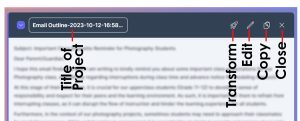
Feedback Bot
- Copy the text from a student assignment that you would like feedback on and paste into the Feedback Bot text box.
- Select the desired feedback (typographic, syntactical, semantic, or custom).
- Select Generate Feedback.
- The generated feedback will be inserted into the Workspace.
- Edit as needed and copy content to export.
Eduaide Chat
- Using the “Ask a question…” text box at the bottom of the page, users enter questions that might arise that don’t need specific output options that other tools offer. The chat function serves as an internal ChatBot.
- Eduaide will store the history of the questions asked on the right-hand side for quick reference. Users may delete the history as needed and only keep content that they wish to reference in the future.
Assessment Builder
- Enter your topic or keyword(s) for creating the assessment in the text box at the bottom of the page. Topics might include your objectives or key terms that you wish to focus on.
- Select your grade from the drop-down list.
- Select the type of assessment you want generated (multiple choice, true or false, short answer, fill in the blank. matching or essay).
- Click Generate Questions.
- Once questions have been generated, they will appear below and each will have options.
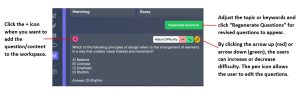
Saved Content
- Within this tool you will find all saved content that you’ve worked on and saved in the past.
- Content is organized according to Name, Class, Type, and Date Modified.
- Users can also create classes to organize their content
- The other option is to Preview the files. By clicking the preview button, users can see the content preview without downloading or opening a new window.
Prompt Engineering
To get the desired results with the tools within Eduaide, here are a few suggestions to generate more successful outcomes:
Content Generator
- When using the Content Generator, be sure to enter the subject and grade first as the resources will change depending on the availability. Next, enter the keyword or topic that aligns with the desired resource. Click the enhance button until you are satisfied with the prompt and feel it best aligns with the content that is being generated.
Teaching Assistant
- After selecting the grade, choose the resources (Professional Duties, Accessibility, or Wellness), before choosing the activity, list, or task you want Eduaide to perform. As stated above, continue to enhance the topic or keyword until you are satisfied with the prompt.
Feedback Bot
- To use the Feedback Bot, the content must be digital as the only function you are to perform is copying & pasting in the students’ work. The user should be mindful of this as it will impact the planning/collecting of student work.
Recommendations
- Article: “Learning Reimagined: My Interview with Eduaide.AI
This article summarizes the hour podcast from MyEdTechLife with the two founders of Eduaide Ai. The full podcast is very informative and I appreciate the dialogue surrounding the fears/skepticism teachers and students have surrounding AI and the future. - The full podcast can be found here: Episode 209: Harnessing AI for Effective Teaching with Eduaide.AI
- Instagram Account: Eduaide.Ai
Their Instagram account has informative posts on what Eduaide offers. They offer tips from developers as well as other teachers on how to use the tool efficiently and effectively. - Eduaide Blog: https://eduaide.ai/blog
Their blog offers a wide range of interesting topics surrounding AI. The first post (located at the bottom of the feed), addresses FAQ’s – very helpful when starting to use Eduaide. - Ai Classrooms Channel on YouTube – “AI in Education – Generative AI Tools & Chat GPT”
This YouTube channel addresses a variety of topics surrounding AI in the classroom.
Informative presentation
References
Holmes, W., & Luckin, R. (2016). Intelligence Unleashed: An argument for AI in Education. Pearson.
Madigan, D. J., Kim, L. E., Glandorf, H. L., & Kavanagh, O. (2023). Teacher Burnout and physical health: A systematic review. International Journal of Educational Research, 119, 1–12. https://doi.org/10.1016/j.ijer.2023.102173
Thompson, T. (2023, October 2). Getting started with Eduaide.ai. https://www.eduaide.ai/blog/Getting-Started
Acknowledgement of AI Use
Throughout the case study, a diverse array of tools were responsibly applied to facilitate the learning process. To ensure grammatical accuracy, QuillBot was used. The Eduaide Chat function for idea generation. Perplexity aided in the retrieval of articles relevant to the topic. For the visual content in this chapter, Microsoft Bing Image Generator was utilized. The creation of the video was executed using Canva, while Adobe Photoshop was the software of choice for crafting all the still images featured within the video. In addition, a Voice AI was used to provide the voiceover in the introduction.

