Change your Password
Changing your password is located under the Users section of your book site. To access the change your password feature, click on Users > Your Profile.
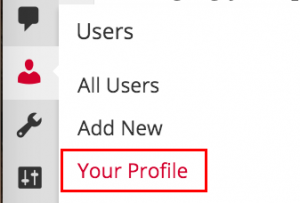
Once you have entered the Your Profile page, do the following to change your password:
- Scroll to the bottom of the page and find the New Password field.
- Enter in your new password. Try to choose a password that includes numbers and/or symbols. See Selecting a Strong Password for more information on what makes a good password.
- Click the Update Profile button.

Your password has now been changed.

