Book Structure: Parts and Pages
To structure your book in Pressbooks, go to Text > Organize. If you are starting a book from scratch you will see an empty book structure that looks something like this:
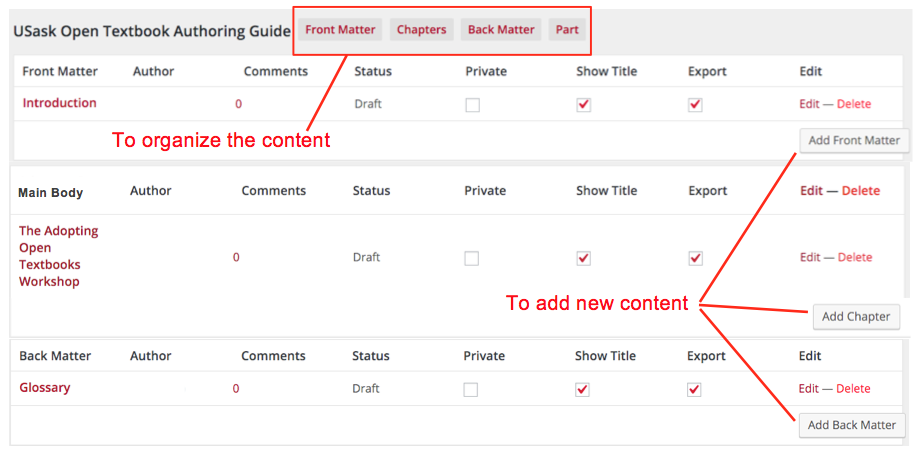
Pressbooks has four different types of content that you can use to structure your book.
- Front Matter: Includes pages like Acknowledgements, Dedication or Forward
- Back Matter: Includes content such as Appendix, Afterward, or Credits
- Parts: Organizational blocks that hold Chapters
- Pages (previously called Chapters; refers to a web page): The building blocks of your book
Parts and Pages
Pressbooks is limited in how deeply you can nest your content. There are basically two levels: Parts and Pages. You can use Parts and Pages to break up your content into manageable and meaningiful chunks. In fact, for some books you may find that your chapters (called Pages) are very long and may instead want to think of a Pressbooks “Part” as your chapter, and Pressbooks “Pages” as topics within that chapter.
Important NoteDo not add any content to a Part (text or images) as this will disrupt some of the functionality of your textbook. |
Reordering Pages
Reordering chapters (called Pages) within a part can be done by dragging and dropping Pages. Moving a Page to a Part can be done either through drag and drop in the Organize > Text area, or can be done on each individual post. The Part must be created first. Then, in the Part interface, on the top right you will see a Part dropdown. Pick the Part you want the chapter to be in and off you go.

