Your Recording Session
LOGISTICS
TECHNICAL SUPPORT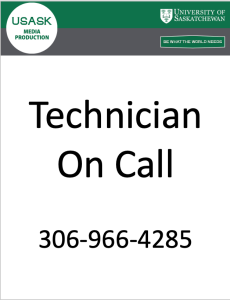
One of our professional technicians will be in studio waiting to greet you when you arrive. Your technician can help you find the right look and configuration for your session on the day, but it’s best to let us know ahead of time if you know what type of set up you’re looking for so we can have it ready to go when you arrive. Technicians will be close at hand during your session and help is just a quick call away should you need some support. There is a phone in the room and you can call 306-966-4285 to get a tech to pop back in anytime.
What you’ll need to bring with you
- Your presentation materials – Bring your slides, images, video files, etc. with you on a USB Drive. These can be loaded onto the UCreate computer console for use during recording. A presentation slide clicker will be provided.
- A USB Drive for your Recordings – Your media will be recorded directly to your USB Drive with should be formatted to a FAT32 standard. 16-32GB drives work best with the studio hardware.
Recording your Media
- Login to the Lightboard Computer Console on the right with your NSID.

- Load your presentations onto the console desktop from your USB Drive using the USB Hub on the cabinet.

- Insert your FAT32 USB Drive into the Recording Hardware in the cabinet below the computer console.

- Once you’re ready to go, just press Record on the control box on the cabinet. Once the flashing light turns solid, its Lights, Camera, Action!

Note: Each time you start and stop the recording a new video file will be created on your USB Drive.
Wardrobe Considerations
- Dark clothing works best for blending into the background. Light colours can make the neon markers hard to read. Greys, navy, deep red, etc. are perfect choices.
- Avoid black. If your cloths are too dark you may find your body disappearing all together when you step away from the lightboard lighting.
- Avoid logos or text. Graphics, logos and text can be distracting and will also be reversed when the Lightboard image is flipped for student viewing.


