3.5 Formulas and Mathematical Expressions
Challenge
Does your course use formulas and mathematical expressions? How are they conveyed to students?
Formulas and mathematical expressions are essential in any quantitative course, and every one of them must be constructed in a way that is accessible. Creating images alone, is not sufficient for students with vision impairments. Consider the image below:
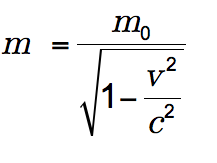
This image is not accessible because screen readers are unable to read it. Some students require a black background with white text. Contrast tools can convert actual text and backgrounds to meet this requirement, however they often cannot convert pictures of text in this same way. Similarly, images of text are not easily scaled larger, compared to true text. Thankfully, there are a few ways to make formulas and mathematical expressions accessible.
✅ Build equations using a dedicated math editor tools (like the Canvas Math Equation tool). Canvas has a built-in tool to create complex equations using text entry, as does Microsoft Word. The tool will allow you to display equations properly, while also ensuring they can be scaled and read aloud by screen readers.
Web Resources
To learn the essentials of the Canvas Math Equation tool, please review How do I use the math Equation Editor in the Rich Content Editor as an instructor?
If you prefer to write your mathematical expressions using LaTeX, see Canvas Equation Editor Tips: Math Expressions Using LaTeX as well as the blog post Writing Mathematical Expressions in Canvas Using LaTeX.
If you are working in Microsoft Word, please review Equation Editor.
✅ Write alt text for images of equations. If you are not using the Math Equation tool, you might write alt text (or alternative text) that describes the equation in the image. See the chapter titled Images and Alt Text to learn about alt text and general best practices around offering it.
If you’re unsure what to write for equation alt text, here is an example for the image above:
“m equals begin fraction m sub 0 over begin square root 1 minus begin fraction v sup 2 over c sup 2 end fraction end square root end fraction” (Open UBC, 2021)
✅ Record audio files reading equations. Students may find it helpful to have an audio file of the equation being read aloud.
You can either upload a recording, or you can record audio directly in Canvas. Simply click “Record/Upload Media” when you’re editing a page (see Figure 3-3 below). If you have an audio file, just drag it into the window. If you don’t have a recording yet, click “Record”, followed by “Webcam”, and then “No Video” to create an audio-only file.

If you’re unsure what to record for your audio file, listen to the audio file for the equation above (Open UBC, 2021).
Reflection: One Small Step
If you’re moving beyond basic images of equations, consider adding alt text or audio files to describe them. If you’re already using alt text or audio files, give the Math Editor tool a try!

